NEW IN CONTINUUM 2021, the BCC+ Split Field filter splits the image with a line that can be positioned, rotated and blurred. On one side of the line, the image is blurred and on the other, it is in focus.
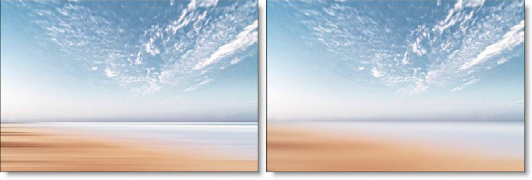
Presets and the FX Editor
To select from a selection of factory installed and user-generated presets, open the FX Editor interface and pick one from the Presets window.
Filter Parameters
Blur: Sets the softness of the split portion of the image.
Split
The Split controls manipulate the position, rotation and blur of the split line.
Position: There is an on-screen control in the center of the image. By clicking and dragging the on-screen control, the position of the split line can be adjusted.
Position X: The horizontal position of the split line.
Position Y: The vertical position of the split line.
Note: On some host programs, you must highlight the effect title in the Effect Controls window to see the on-screen controls.
Rotate: Rotates the split line.
Blur: Blurs the split line using a quality blur.
PixelChooser: The BCC PixelChooser provides simple, built-in masking of the effect result. The PixelChooser is generally used to select a portion of the image and restrict an effect to just the selected area while maintaining the original image content in unselected regions. The selection can be based on geometric shapes or on the image’s luma/color properties.
For more information on the PixelChooser, Click Here.
Working with The Filter
- Apply BCC+ Split Field from the BCC Optical Diffusion unit.
- Click the BCC FX Editor button. The FX Editor user interface opens and consists of Presets, Parameters and Viewer windows.
- Try out some of the presets.
- Adjust the Blur controls.
- Position, Rotate and Blur the split line using the Split controls.
- Click the Apply button to return to the host application.
The values of the parameter adjustments in the FX Editor user interface are transferred to your host application.