NEW IN CONTINUUM 2021, the BCC+ Rays filter creates stunning and realistic light ray effects quickly and easily. Known as volumetric lighting in computer graphics or crepuscular rays in atmospheric optics, this dramatic effect adds polish and style. Since the rays are only added to highlight areas, they have the effect of passing through objects and add a third dimensional quality. Add shafts of light streaming through clouds, rays filtering through a forest canopy, beams of light on a foggy night or rays shooting out from text. Rays adds a striking and dramatic quality to any image.
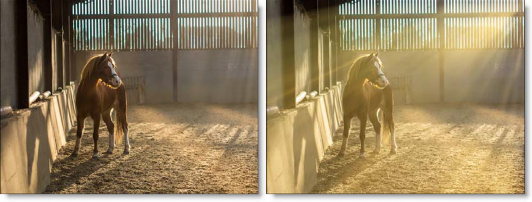
Presets and the FX Editor
To select from a selection of factory installed and user-generated presets, open the FX Editor interface and pick one from the Presets window.
Filter Parameters
Rays
- Position: Move the point control in the center of the screen to change the source point from which the rays will emanate.
- Length: Sets the ray length.
- Brightness: Sets the brightness of the rays.
- Color: Sets the color of the rays.
- Blur: Blurs the rays.
- Threshold: Controls the amount of rays based on a brightness threshold. Fewer rays with more definition are generated at higher threshold values.
Light Source
A circular light source can be used to enhance the generation of the light rays. It is particularly useful when the image does not have strong highlights.
- Brightness: Sets the brightness of the light source.
- Size: Sets the size of the light source.
Texture
Adds texture to the rays.
- Amount: Sets the amount of texture.
- Size: Sets the size of the texture.
- Phase: Sets the randomness of the texture.
Shimmer
Randomizes the rays.
- Amount: Sets the amount of shimmering.
- Phase: Sets the randomness of the shimmering.
Opacity
- Rays: Sets the opacity of the rays.
- Source: Sets the opacity of your image.
PixelChooser: The BCC PixelChooser provides simple, built-in masking of the effect result. The PixelChooser is generally used to select a portion of the image and restrict an effect to just the selected area while maintaining the original image content in unselected regions. The selection can be based on geometric shapes or on the image’s luma/color properties.
For more information on the PixelChooser, Click Here.
Working with The Filter
- Apply BCC+ Rays from the BCC Lights unit category.
- Move the point control in the center of the screen to change the source point from which the rays will emanate.Note: For Final Cut Pro, you must activate the cross hair icon next to the Position parameter to move the Rays source location.
- Adjust the Rays > Length, Brightness, Color and Blur as desired.
- To limit the amount of rays, increase the Rays > Threshold parameter.Threshold controls the amount of rays based on a brightness threshold. Fewer rays with more definition are generated at higher threshold values.
- Use the Shimmer > Amount and Phase to randomize the rays.If you are working with an image that lacks prominent highlight areas, you can use the Light Source parameters to generate rays.
- Adjust Light Source > Brightness and Size to add an additional light source to create rays.
- Set the Texture controls to breakup the rays with a noise pattern.
- Click the Apply button to return to the host application.
The values of the parameter adjustments in the FX Editor user interface are transferred to your host application.