NEW IN CONTINUUM 2021, the BCC+ Radial Exposure filter lightens and/or darkens the center or edges of an image to correct lens vignetting.
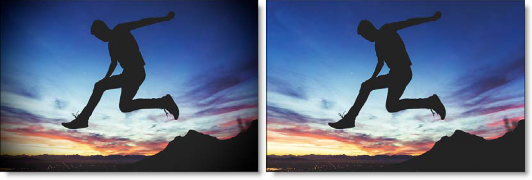
Presets and the FX Editor
To select from a selection of factory installed and user-generated presets, open the FX Editor interface and pick one from the Presets window.
Filter Parameters
Exposure
- Edges: Lightens or darkens the edges of the image.
- Center: Lightens or darkens the center of the image.
Spot
A radial gradient is used to lighten or darken the edges or center of the image.
- Position: There is an on-screen control in the center of the image. By clicking and dragging the on-screen control, the position of the spot can be adjusted.
- Position X: The horizontal position of the spot.
- Position Y: The vertical position of the spot.
- Note: In some host programs, you must highlight the effect title in the Effect Controls window to see the on-screen controls.
- Aspect: The aspect ratio of the spot.
- Radius: The un-blurred radius of the spot.
- Falloff Radius: The blurred edge radius.
- Falloff: Moves the falloff towards the spot center point.
- Invert: Inverts the spot.
PixelChooser: The BCC PixelChooser provides simple, built-in masking of the effect result. The PixelChooser is generally used to select a portion of the image and restrict an effect to just the selected area while maintaining the original image content in unselected regions. The selection can be based on geometric shapes or on the image’s luma/color properties.
For more information on the PixelChooser, Click Here.
Working with The Filter
- Apply BCC+ Radial Exposure from the BCC Lens unit.
- Adjust the Exposure > Edges or Center parameters.The radial gradient used to lighten or darken the edges or center of the image can be adjusted to suit your image.
- Adjust the Spot > Position, Radius, Falloff Radius and Falloff.
- If you are curious, you can see what the Spot looks like by changing your View to Spot. Change your View to Output when done.