NEW IN CONTINUUM 2021 the BCC+ Borders filter allows you to select from a variety of different pre-made borders or create your own. Users are able to choose from a selection of 11 different borders or Custom to create variable colored, softened borders.
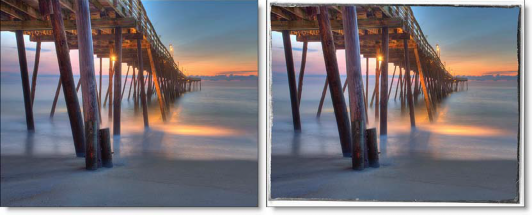
Presets and the FX Editor
To select from a selection of factory installed and user-generated presets, open the FX Editor interface and pick one from the Presets window.
Filter Parameters
Type: Selects the border style from one of 11 pre-made borders, or select the custom option to manually adjust border size and color.
Orientation: Selects the border orientation.
- 0 degrees: The default orientation of the border.
- 90 degrees: Rotates the border 90 degrees.
- 180 degrees: Rotates the border 180 degrees.
- 270 degrees: Rotates the border 270 degrees.
Invert: Inverts the color of the border.
Note: Orientation and Invert are only used for the pre-made Border’s 1-11.
Size: Adjust the overall size of the border. Available when Custom type is selected.
Color: Select the border color from the color chip. Available when Custom type is selected.
Roughness: Adjusts the the roughness of the border. Higher values will produce a grungier look
Softness: Adjusts the overall softness and feathering of the border.
Randomize: Randomizes the pattern of roughness of the border.
Transform Parameters
Transform parameters allow you to make changes to the border using Scale and Rotate controls.
Scale: Increases or decreases the horizontal and vertical scale of the border. By default this is set to 100. Lower values will decrease the size of the border.
Rotate: In addition to the standard position and scale controls, you can rotate. Positive values rotate clockwise and negative values rotate counter-clockwise.
Working with The Filter
- Apply BCC+ Borders from the BCC Art Looks unit category.
- Click the BCC FX Editor button in the effects and presets panel. The BCC FX Editor user interface opens and consists of Presets, Parameters and Viewer windows.
- Try out some of the presets. At the top left of the Presets window, the presets are categorized into various groups located inside a pop-up menu.
- In the Presets window, choose a new preset group from the pop-up menu to see a different set of filter presets.
- If you selected one of the pre-made Border 1-11 presets, you can adjust the Orientation, Invert state, Softness, Roughness and Randomization of the edge.Variable colored, softened borders can also be created using Border > Type > Custom.
- Select Border > Type > Custom. You can then adjust the Size, Color, Softness, Roughness and Randomization of the edge.
- Using the Transform controls, you can transform image within the border.
- Click the Apply button to return to the host application.
The values of the parameter adjustments in the FX Editor user interface are transferred to your host application.